Specials & New Products
This page will help you understand how to find items that are on special or are new.
To return to the main help directory, please click here.
You may want to keep your eye on current specials and any new products that you can add to menu changes. There are two ways to view special and new products, By navigating to the categories, or by filtering your view when you’re in a product category.
Website Instructions
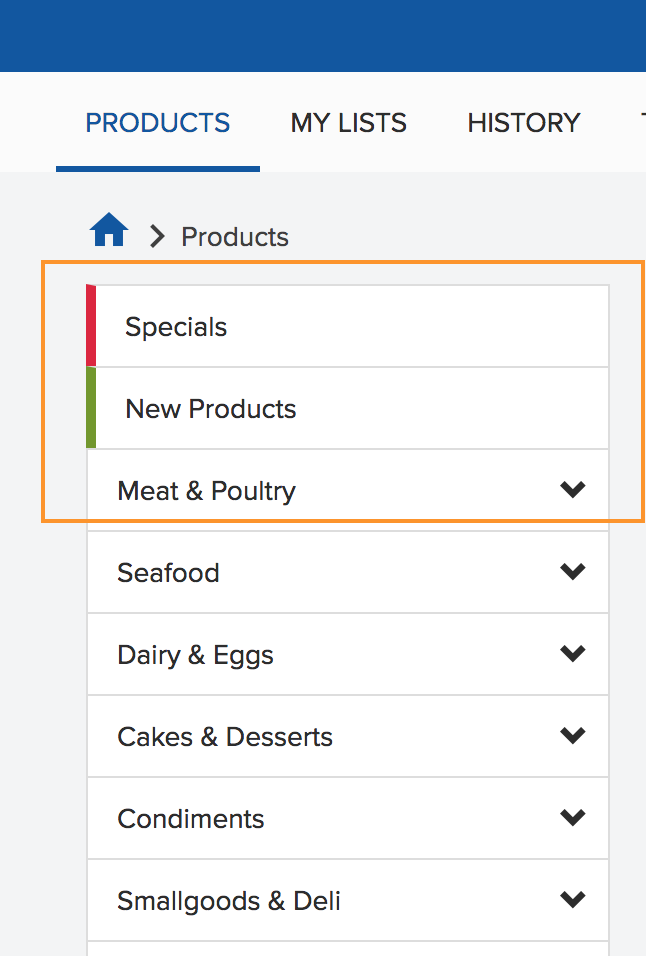
- You can easily view all items that are on special or are new in the catalogue by navigating to the 'Products' page along the menu.
- Along the left is a menu with all the MOCO product categories, at the top there are specials and new cateogries.
- Once you click into these areas, everything you see will only be products that are either on special or are new to the catalogue.
- You can recognise special and new products by the red and green tags on the product images.
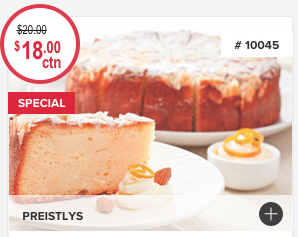
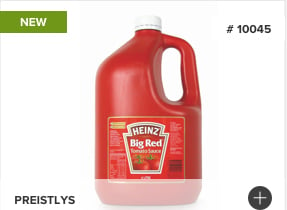
Mobile Instructions
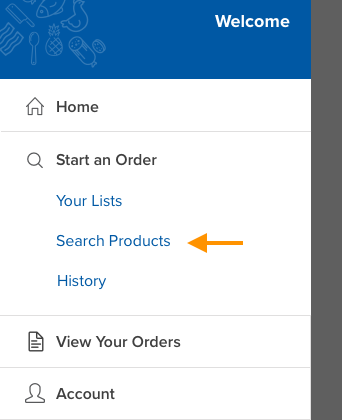
- Tap on the menu icon and then select ‘search
- You will be taken to the categories screen and the first two categories are the specials and new products categories.
- Just like the website, once you tap into these, you can recognise special and new products by the red and green tags on the product images.
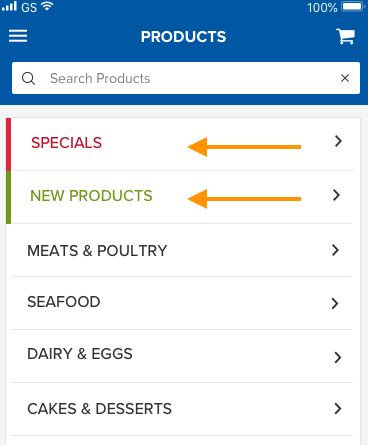
Mobile Instructions
Step 1
- Once you’re viewing products in a category or in some search results, tap on the ‘filter & sort option’ at the top right of the screen
Step 2
- A screen will appear with different options, under the sort options you will find a way to view by specials, new and rewards products.
- Once you’ve made your selection, tap ‘done’ and your view will be sorted by your selection